Color Edge
Creates precise edge gradients for material blending in 3D
ColorEdge is a procedural texture map for 3ds Max that allows you to create a two color gradient along any visible edge of an object. Using the Editable Mesh object's Surface Property tools you can precisely control the placement of gradients and even add noise effects. This technique is particularly useful for blending between maps and materials, for example to create a transition between a road or path mesh that is placed above a terrain. The generated gradient includes separate controls for offset, width, ramp up and ramp down making it suitable for many different creative effects.

without ColorEdge, Itoosoft

with ColorEdge
Features
- Create a two color gradient on a surface's visible edges.
- Fully procedural.
- Easily define an edges visibility using 3ds Max's built-in Edit Mesh tools.
- Define sizes for the gradients ramp up and ramp down distance.
- Define an offset distance from a visible edge.
- Add procedural noise to the gradient.
- Compatible with Max 9 and above
Procedures
To set an edge's visibility
- Convert the geometry to an Editable Mesh.
- Go to the Edge sub-Object level and select the edges you'd like to edit
- Set the edges' visibility using the Surface Properties. Set an edge to Visible to generate a gradient using ColorEdge, or hide the edge by clicking Invisible.
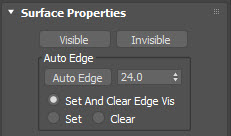
To control a material's opacity using ColorEdge
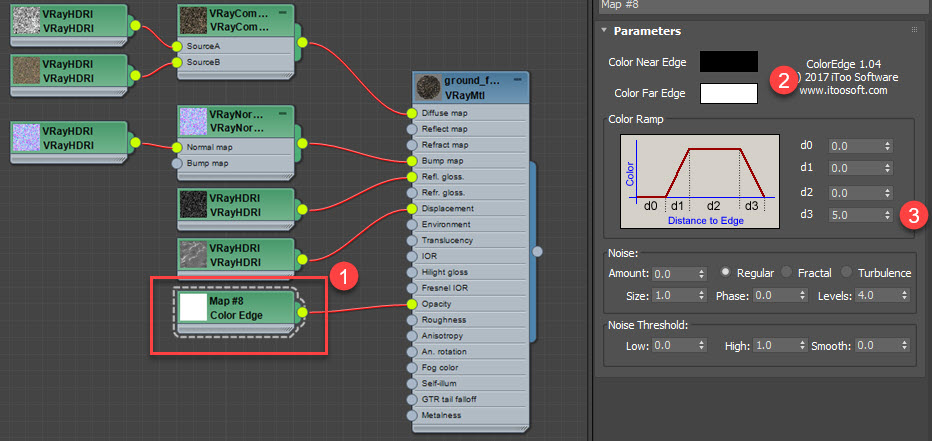
- Wire a new ColorEdge map to a Materials Opacity input.
- Leave the Near Edge and Far Edge colors at the default Black and White
- Set the Color ramp. For most purposes, you only need to edit the D3 value. Please see the interface section below for more about the other D values.
- Add Noise if desired.
- Set the mesh's edge visibility as described above.
To blend between maps using ColorEdge
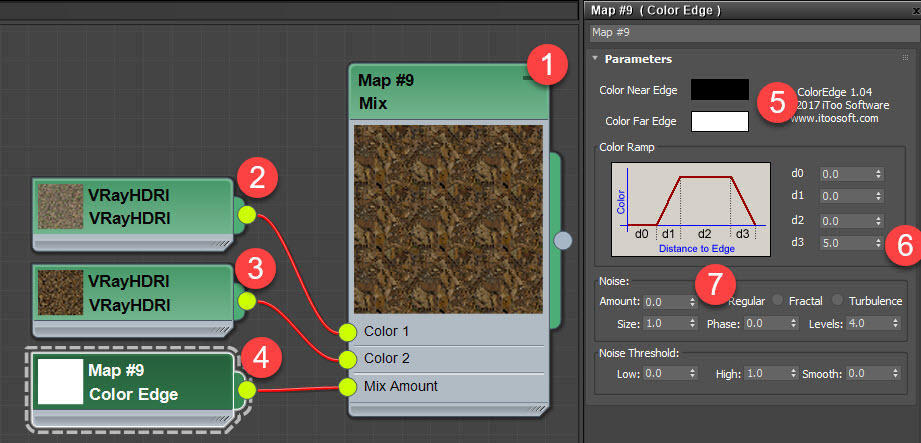
- Create a new Mix map.
- Wire the map to be used near the edge to Color 1.
- Wire the map to be used far from the edge to Color 2.
- Wire a new ColorEdge map to Mix Amount.
- Leave the Near Edge and Far Edge colors at the default Black and White
- Set the Color ramp. For most purposes, you only need to edit the D3 value. Please see the interface section below for more about the other D values.
- Add Noise if desired.
- Set the mesh's edge visibility as described above
Interface

Color Near Edge
Sets the color used near the edge.
Color Far Edge
Sets the color far from the edge
Color Ramp
Defines the distances from the edge used to build a gradient using the supplied colors and the following parameters :
- D0 - Offset
- Sets an initial offset distance from the visible edge. Uses the Far Color.
- D1 - Ramp Up
- Sets the size of a gradient between the Far and the Near color. Set this value to 0 to remove the ramp effect.
- D2 - Width
- Sets the size of a solid band of near color.Set this value to 0 to remove the solid section.
- D3 - Ramp Down
- Sets the size of a gradient between the Near and the Far color. Set this value to 0 to remove the ramp effect
Noise
Add noise effects to the gradient. using the same parameters found in Max's built-in texture maps.
Amount
The strength of the noise effect from 0 (no noise) to 1.
Size
Allows the user to select from 3 types of noise generator :
- Regular :
- Generates plain noise.
- Fractal :
- Generates noise using a fractal algorithm and is used in conjunction with the Levels option to set the number of iterations.
- Turbulence :
- Generates fractal noise with an absolute value function applied to it to make fault lines.
Size
Sets the scale of the noise function.
Phase
Allows the user to animate the noise effect.
Levels
Sets the number of fractal iterations or turbulence.
Noise Threshold group
When the noise value is above the Low threshold and below the High threshold, the dynamic range is stretched to fill 0 to 1. This causes a smaller discontinuity at the threshold transition and produces less potential aliasing.
High
Sets the high threshold.
Low
Sets the low threshold.
Smooth
Helps make a smoother transition from the threshold value to the noise value.When Smooth is 0, no smoothing is applied. When Smooth is 1, the maximum amount of smoothing is applied.
Installation
Color Edge supports 3ds Max 9 and above. There is no automatic installer application, so you will need to install Color Edge manually by following these steps:
- Download ColorEdge from here or Autodesk App Store.
- Extract the downloaded ZIP.
- Once extracted you will find a folder for each supported version of 3ds Max. Open the appropriate plugin folder and select ColorEdge.dtl.
- Copy ColorEdge.dtl to 3ds Maxs plugin directory, usually located at C:\Program Files\Autodesk\3ds Max ####\Plugins.