Requirements
- info Forest Pack 8
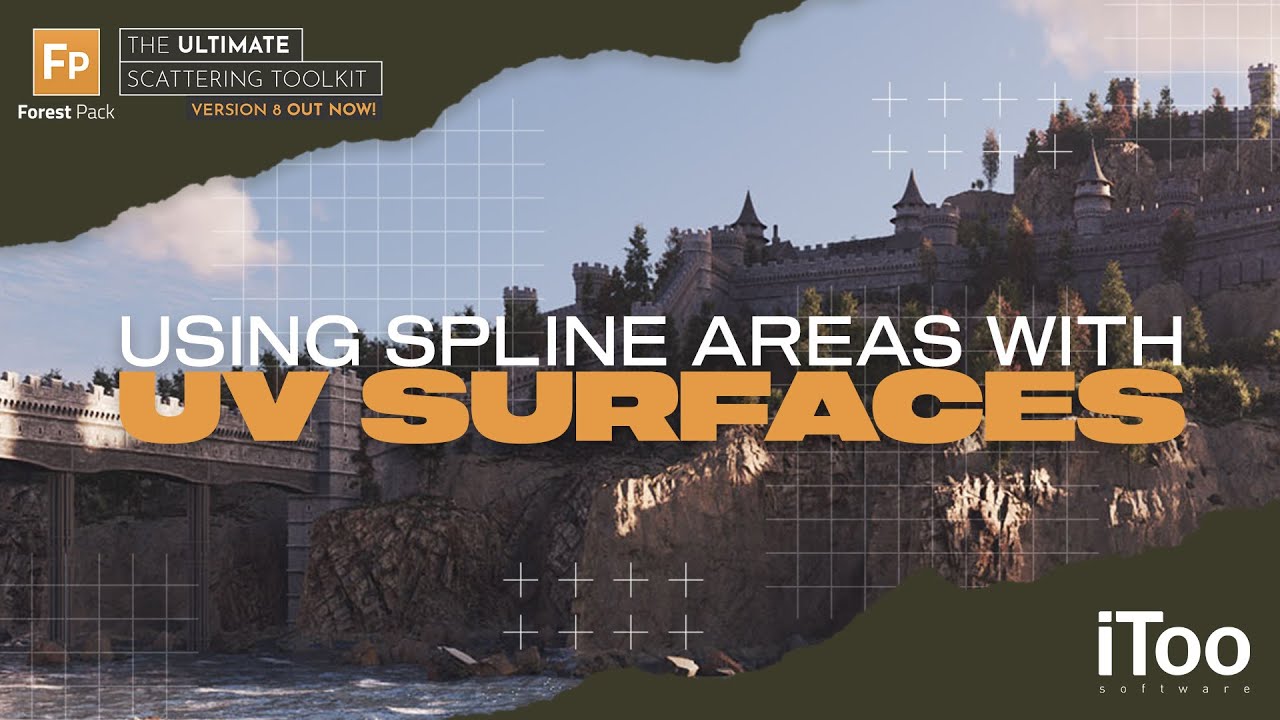
Video Transcript
In this tutorial, we’ll look at a new feature of Forest Pack 8 - the ability to combine Spline Areas with UV surfaces.
Take the example of a castle wall. Let’s imagine that we want to add some ivy to one of the towers. In previous versions of Forest Pack that would be tricky because we'd have to align the pivots of both the Forest Object AND the bridge, and even then I’d only be able to paint on one side. Here’s how you could do in Forest Pack 8
- This explanation assumes you already have a Forest object but with no surfaces or areas yet applied.
- Go to the Surfaces rollout and add the object on which you wish to scatter to the Surfaces list.
- You have two modes for surfaces. The default mode, called X/Y mode, projects objects down on the Forest Pack object’s Z axis. Generally, this is good for landscapes.
- The second mode is used when you want to scatter on all surfaces of an object. Instead of projecting from above, it uses the surface's UVs. If you change the mode, you’ll see the scatter is now on all sides of the surface object.
- In previous versions of Forest Pack there was no way to control that scatter because you couldn’t combine surfaces and other areas in the same way as you can in X/Y mode. In Forest Pack 8, that has all changed and you can use paint areas, spline, even objects to include and exclude items.
- To demonstrate. we'll turn off Surfaces and add a new Paint Area. The most important thing to note is that the area will still be projected along a single axis. You should this axis before you start painting using the new Projection Axis option found at the bottom of the areas rollout. We'’ll pick Y and then start painting on the inside of the end tower
- If we want to paint on the front of the tower, we can create a new Paint area and then set the projection axis to X. Now you will have one paint area for painting on the X axis, and another for painting on the Y axis.
- As you can see, because it projects objects on a single axis, you might end up with items on all the faces of the model that fall within the area, whether they are facing away or towards the paint area and from one side of the mesh to the other.
- If you want to refine this, then you can add additional areas to remove items as required. To illustrate, we’ll use a regular spline to remove items from everywhere except those two sides of the tower.
- So we’ll pick a spline, and set the mode to Exclude. Then change the Projection Axis to X and the objects are removed.
- Now let’s do the same to remove them from the back of the tower. Add another Spline area and set the mode to Exclude. Pick the spline and then set the Projection axis to Y.
- We’ve now isolated the scatter just on the end tower where it was needed.
That’s just a quick demo of how you can use this new projection axis option. We hope you can see that it opens up Forest Pack’s UV mode to many more handy uses..