Conditions
- info ForestPack
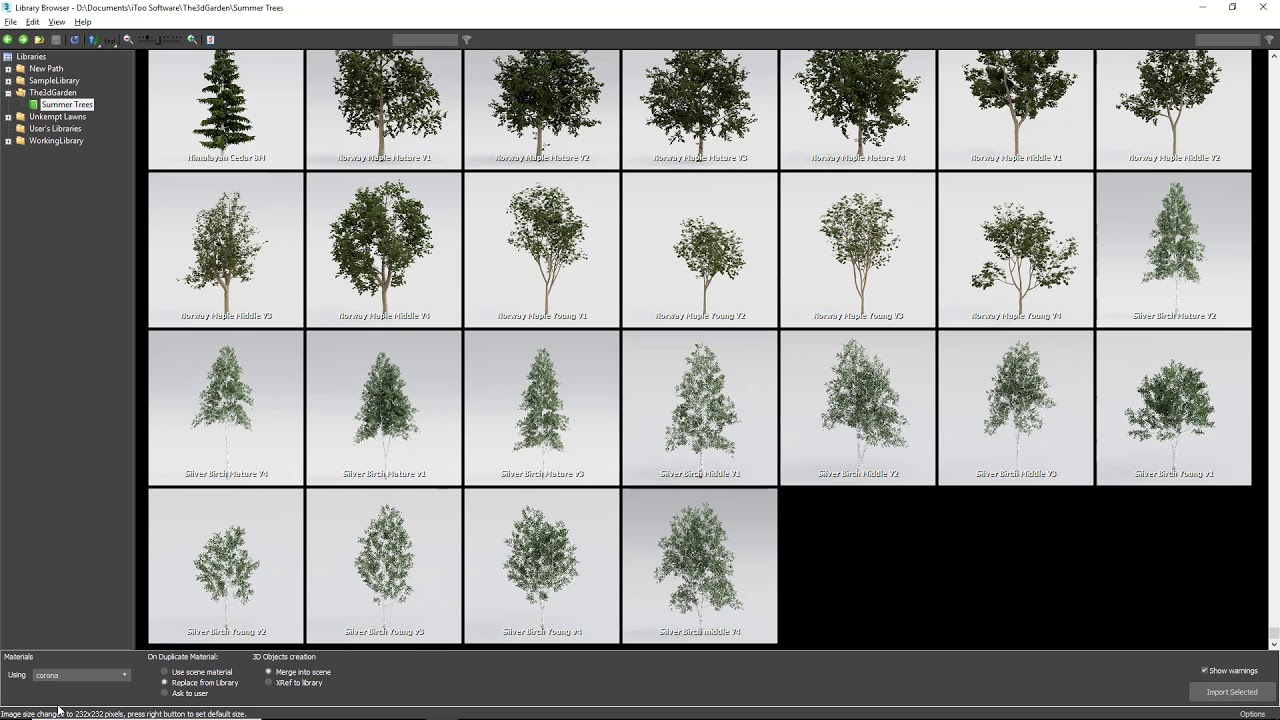
The 3D Garden is an exclusive collection of high-quality tree and foliage models designed specifically for iToo Software. These collections integrate seamlessly with Forest Pack, making it easy to populate your 3D scenes quickly. Once installed, assets are instantly available in the Forest Pack library manager with materials for both V-Ray and Corona Renderer.
To manually add a 3D Garden collection to your Forest Pack library, follow these steps:
- Download the Collection: After purchasing a 3D Garden product, you'll receive an email with the download links. You can also access these downloads from your user panel.
- Unzip the Files: Unzip the downloaded folder. The location doesn't matter as long as you keep the directory structure intact.
- Add the Library in 3ds Max: Open 3ds Max and create a new Forest Pack object.
- Go to the Modify panel and open the Forest Pack Library BrowserIn the Library Browser, go to File > Preferences.
- In the Library Paths section, click Add and navigate to the folder you unzipped earlier. Select the folder named "The 3D Garden" or "iToo Libraries," depending on the collection you own.
- Give the library a name in the Label field and click Use Path.
- Click OK to confirm these changes.
You should now see the new library added to the Library Browser, ready for use. If you have multiple versions of 3ds Max installed, this new library will appear in all of them.