- Inicio
- Tutoriales
- Installing ParametricLibrary Background Buildings collections
Requerimientos
- info RailClone Pro
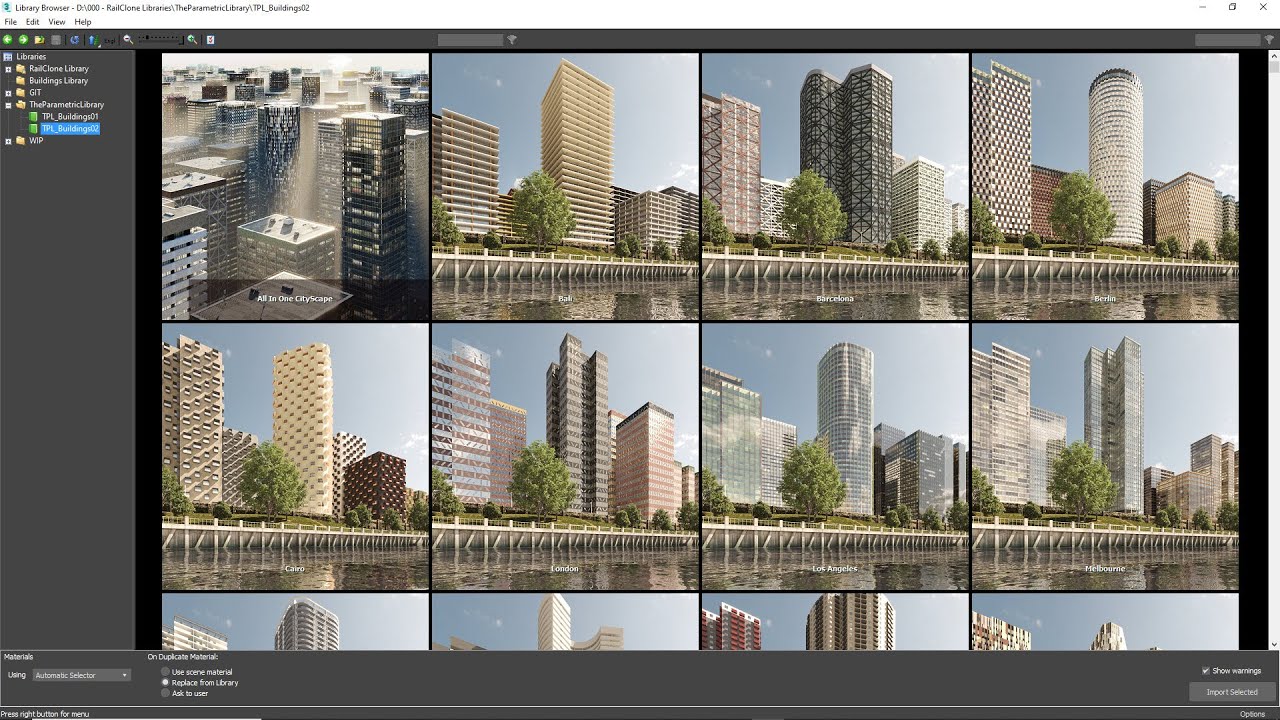
To install TheParametricLibrary collections in your RailClone library browser, just follow these easy steps.
When you purchase TheParametricLibrary collections you will receive an email with the download links. They are also available from your User Panel. Download the ZIP file
Create a new folder or select an existing folder and extract the contents of the ZIp file to this location.
Now in 3DS Max create a new RailClone object. switch to the Modify Panel and open the RailClone Library Browser.
In the Library Browser window, go to File > Preferences and in the Library Paths section, click Add.
Navigate to the folder that you created in Step 2.
Give the library a name in the Label field.
And then click Use Path. Click OK to accept the change of settings, and you should now see the new library has been added to the library browser and is ready to go! If you have multiple versions of Max installed, the new library will appear in all of them.